How to delete Whatsapp Messages?
Introduction on “How to Delete Whatsapp Messages?”
In this beginner’s guide, we’ll walk you through the process of deleting WhatsApp messages with ease. Whether you want to remove a message for yourself or for everyone in the chat, we’ve got you covered. Additionally, we’ll provide valuable tips for optimizing your messaging experience on WhatsApp.

1. Select the Chat:
Navigate to the chat where the message you want to delete is located. Tap on the chat to open it.
2. Locate the Message:
Scroll through the chat to find the specific message you wish to delete. Once you’ve found it, long-press on the message.
3. Select Delete:
After long-pressing on the message, a menu will appear with various options. Tap on the “Delete” option.
4. Choose Deletion Option:
WhatsApp offers different deletion options:
- Delete for Me: This option removes the message only from your device.
- Delete for Everyone: This option removes the message from both your device and the recipient’s device. However, there’s a time limit for this option. You can only delete messages for everyone within 1 hour, 8 minutes, and 16 seconds of sending them.
5. Message Deleted:
Once clicked, the message will be deleted from the chat. If you chose to delete it for everyone, the message will also disappear from the recipient’s chat.
Verification (Optional):
If you’re unsure whether the message was deleted successfully for everyone, you can ask the recipient if they still see it.
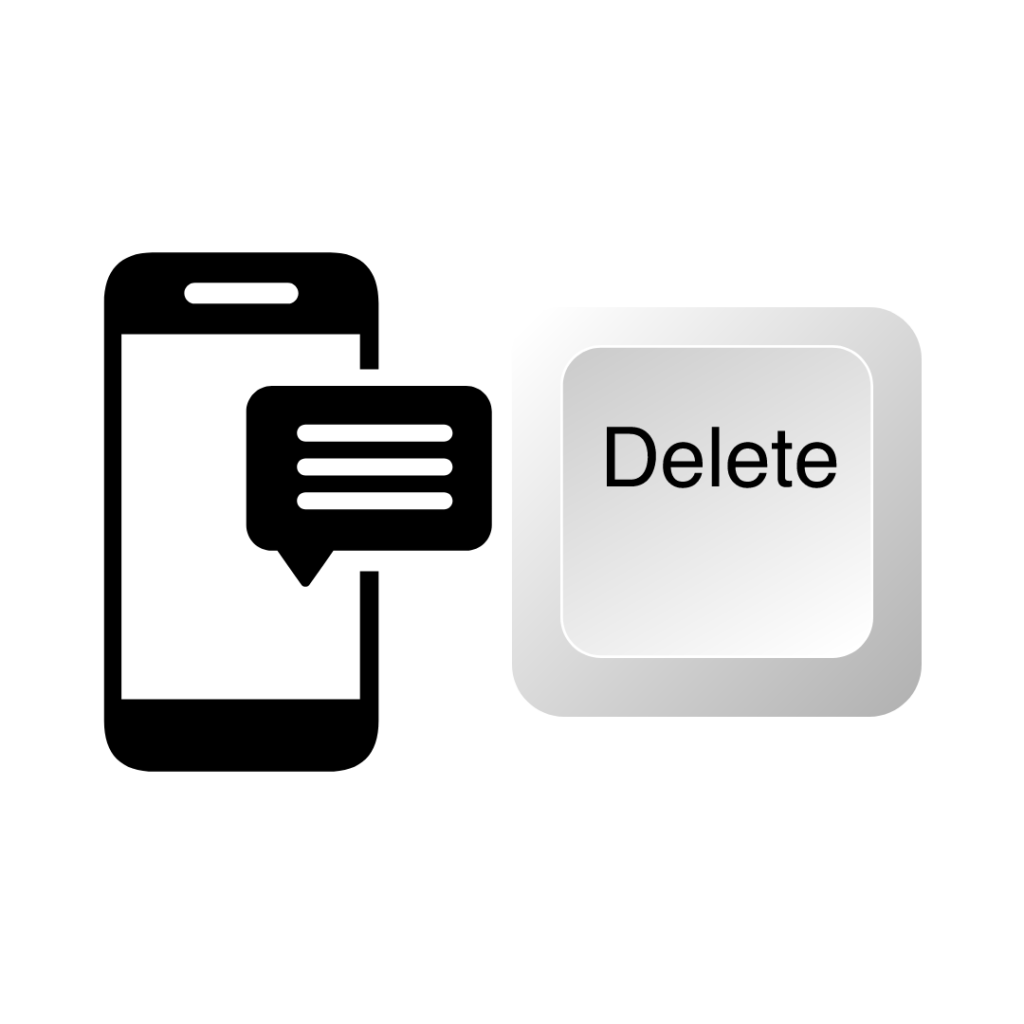
That’s it! You’ve successfully deleted a WhatsApp message. Remember, once deleted, messages cannot be retrieved, so be sure you want to remove them before confirming the deletion.
Best Practices for Deleting Whatsapp Messages:
- Timing: Delete messages promptly to ensure they are removed within the Time Limit.
- Double-check: Verify the message you intend to delete before confirming the action.
- Communication: Inform chat members if necessary, especially when deleting messages for everyone.





Post Comment